From OSX to Linux
- linux osx
I’ve been a long time UNIX user, ditched Microsoft back in the 90s for FreeBSD, Solaris and Linux on the desktop, but when Apple released MacOS X, I’ve used it as a workstation.
For the last years I’ve used Linux desktops but not on my main computer, today here I am switching back to Linux.
This post is not about the reasons I’m switching, they are simple.
My typical work day is mostly about parsing giant files, running VM and Dockers, coding in Go and not about developing for iOS anymore.
I’m using Arch Linux and KDE/Plasma but many items from this list apply to any Linux distributions.
Put your user in the following groups uucp audio input lp.
Bonjour, mDNS and .local
I was used to query the .local domain to ssh my laptop back.
- Install
nss-mdns, addmdns_minimal [NOTFOUND=return]beforeresolvein/etc/nsswith.conf - Install
avahiand startavahi-daemon.service. - To make your ssh server visible to others,
cp /usr/share/doc/avahi/ssh.service /etc/avahi/services/
Try pinging a Mac host on your LAN with ping hostname.local
Google drive
Install kio-gdrive then start Dolphin and go to Network then Google drive and set up your account or by running the shell command: kioclient5 exec gdrive:/.
Emojis in color 💻
Install noto-fonts-emoji and edit .config/fontconfig/fonts.conf as follow
<?xml version='1.0'?>
<!DOCTYPE fontconfig SYSTEM 'fonts.dtd'>
<fontconfig>
<alias>
<family>sans-serif</family>
<prefer>
<family>NotoSans</family>
<family>NotoColorEmoji</family>
<family>NotoEmoji</family>
</prefer>
</alias>
<alias>
<family>serif</family>
<prefer>
<family>NotoSerif</family>
<family>NotoColorEmoji</family>
<family>NotoEmoji</family>
</prefer>
</alias>
<dir>~/.fonts</dir>
</fontconfig>
This setup is working in most applications but can sometimes display weird results in terminals.
2 Factor USB key U2F
I have a cheap Fido U2F key but Chrome was unable to see it.
Edit /etc/udev/rules.d/50-fido-u2f.rules
# this udev file should be used with udev 188 and newer
ACTION!="add|change", GOTO="u2f_end"
# Key-ID FIDO U2F
KERNEL=="hidraw*", SUBSYSTEM=="hidraw", ATTRS{idVendor}=="096e", ATTRS{idProduct}=="0850|0880", TAG+="uaccess"
LABEL="u2f_end"
Win key aka ⌘ cmd key
On a PC keyboard the left alt and the windows key are inverted in opposite to a Mac where alt is left of ⌘.
To avoid being lost when I switch back to my Macbook I’ve physically inverted the keys and change the behavior in Plasma in “Hardware | Input Devices”.
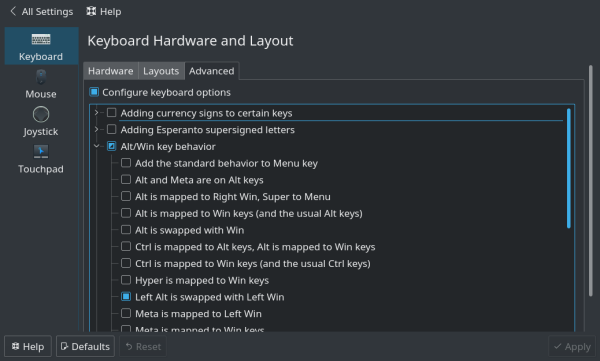
Compose key
To type special or accentuated characters you’ll use the “Compose” key.
You can set the compose key in Plasma in “Hardware | Input Devices”.

I’m using the right alt, which is the right ⌘ cmd on a Mac (and also a compose key).
For a complete list of compose shortcuts see the bottom of this page
Spotlight
The tool/window equivalent to running Spotlight is called “Plasma Search”, you can configure what it can search for.
The mapping for this key in “System Settings | Global Shortcuts | Run Command”.
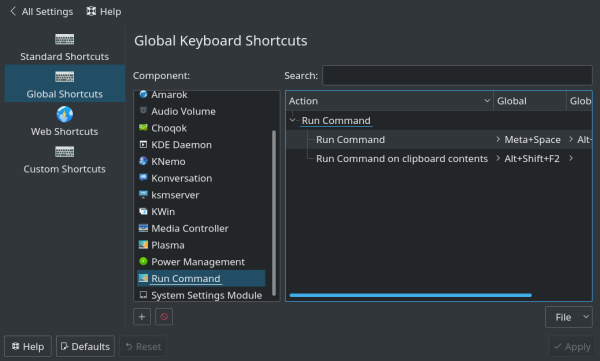
It’s also capable of indexing files content, in KDE/Plasma this service is provided by baloo, ignored directories can be set by calling “Configure File Search”.
You can empty your baloo index by stopping by killing all your baloo processes and rm -r .local/share/baloo then restart for indexation balooctl start
Exposé and active corners
It’s called “Screen Edges” and it’s under “Windows behavior”.
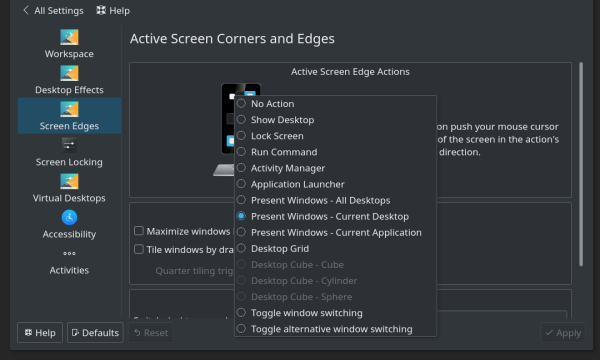
Alternative for Dash
Dash was part of my workflow to get documentation, an alternative solution is to install zeal it’s using the exact same docsets as Dash.
Also see DevDocs
Samba share
Install samba, tweak /etc/samba/smb.conf and enable nmbd.service.
I personally prefer a different password than my shell account: smpasswd -a yourusername.
Taking Screenshot
Install spectacle and use the Ptr Sc key (this shortcut can be setup in Plasma).
Webcam, Hangout and Skype
I have a Logitech C920, it worked without any configuration, inside Chrome so Hangout and even with Skype for Linux.
Mounting a macOS disk
That one is weird …
mount -o ro,sizelimit=498876809216 /dev/sda2 /mnt/OSX
If your existing partition was big, you need to find this magic number by following this guide
Steam
Steam needs x86 32 bits libraries, on Arch you have to enable multilib by editing /etc/pacman.conf
[multilib]
Include = /etc/pacman.d/mirrorlist
Then install the steam package.
Virtualbox / QEMU
I prefer QEMU/KVM & libvirt-manager, when available, over Virtualbox, it’s more integrated into the system, and it’s capable of emulating other cpu architectures like aarch64…
One more huge advantage for QEMU it’s also capable of booting a virtual macOS X
Printing
Install cups and print-manager then enable org.cups.cupsd.service, note that you need the .local resolution above for network printer resolution.
Also install hplib for HP printers.
Share your session aka remote desktop
Install x11vnc and run x11vnc -usepw -once -noxdamage -ncache 10 from your X session.
Note that this vnc server is not compatible with macOS X embedded vnc viewer (vnc://hostname), here is one for Chrome RealVNC
Remember vnc protocol is not secure and you must use an SSH tunnel over it.
Magic Trackpad
I’m using a magic trackpad 2, after enabling bluetooth and pairing the trackpad, one, two & three fingers touches, vertical & horizontal scroll worked via hid_magicmouse module.
For gestures you need libinput-gestures, here is an example /etc/libinput-gestures.conf file:
gesture swipe left 3 xdotool key control+Right
gesture swipe right 3 xdotool key control+Left
gesture swipe up 3 xdotool key control+F9
The bad
- Not as nice, not as well integrated, for example supporting HiDPI with only one retina screen is weird with Xorg.
- Key shorcuts are a giant mess under Linux, every applications have their own and it can’t be configured centrally.
- I’m still missing some applications like Sketch, but most of all Tower when dealing with a git merge issue.
The good
After 8 years of absence on Linux as main desktop, things have changed, it’s not free from bugs but way more simpler to use now than before, and way more configurable than macOS X.
It won’t work for everybody but I’m really happy with this setup, the gain compared to a Mac is big, first the machine itself a 4Ghz i7 with 64G of ram does not even exist at Apple (Hackintosh is not a good solution), ZFS, native Docker over ZFS, better OpenGL (faster fps in games), well maintained packages over Brew/Macports, well maintained drivers, my work is easier …
Notes
- 1Password alternative is
keepassxc& minikeepass touch on iOS - Equivalent to macOS
opencommand,alias open="xdg-open"